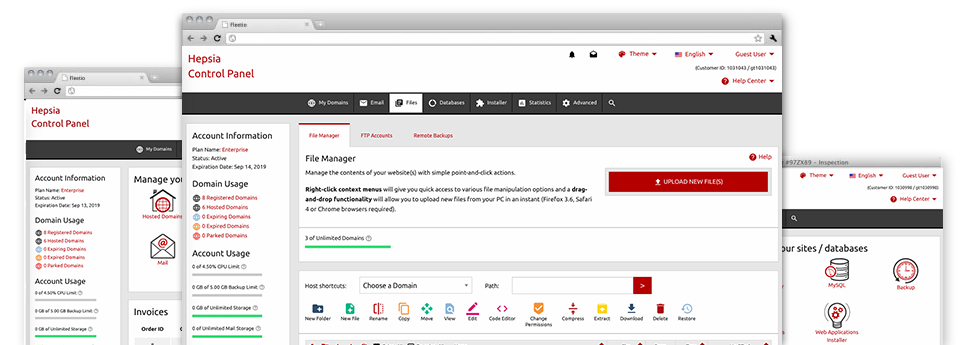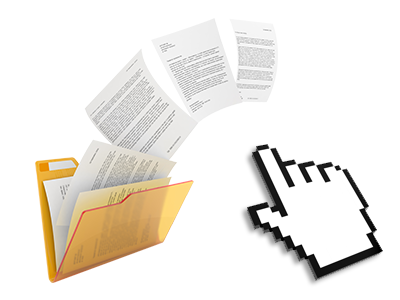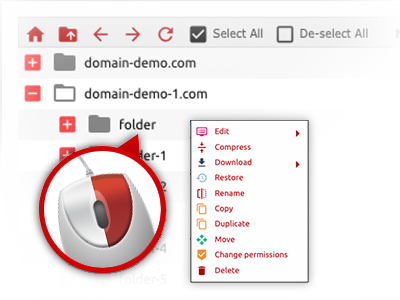Used as FTP software alternatives, online file managers have always been sluggish and poor in features. Nonetheless, with the File Manager integrated in the U-S-A.online Hosting Control Panel, you won’t only employ a quick, intuitive and time and effort saving file managing software, but also a software instrument that will make a third party FTP program unnecessary. Check out several of the features that we have integrated into our File Manager.
Drag ’n’ drop file upload options
Transfer data files to your web pages without any difficulty
The File Manager in your Hosting Control Panel boasts a quick, drag–and–drop feature that will assist you to transfer files between your personal computer and your hosting account with no need to use an FTP client. You could drag data files from your personal computer and drop them in your Hosting Control Panel with a mouse–click by using a risk–free SSL connection.
The drag–and–drop feature is built into the Hosting Control Panel, therefore, you don’t have to deploy any third–party software to employ it. It also works well on all popular Os’s, so all you have to do to make use of it is sign in to your File Manager.
Right–click context menus
All file managing choices in front of you
We’ve aimed to make the File Manager as easy–to–use as it can be, so you can come up with alterations for your files. Aside from the conventional command bar towards the top of the webpage, we have now in addition designed right–click contextual menus with all the current general file management possibilities. Simply click on a file or directory and select the action that you’d like from the list that will pop up.
You can actually rename, copy, move, download, edit, preview, archive, unarchive and delete any file or directory you decide using a mouse–click. If you click a directory, it’s also possible to make a brand new directory or file in it.
The right–click choices are also available whenever you choose multiple files or folders at once.
Archive/Unarchive files
Handle archives with just a mouse–click
The File Manager features a built in archive/unarchive option that can help you submit substantial archives and extract them into your web hosting account within seconds. The moment compressing a file or folder, it will be easy to select the title for the archive which is to be created along with its extension – .ZIP, .RAR or .TAR.GZ. At the same time, it will be straightforward to archive existing files or folders with just a click of the mouse.
The archive/unarchive solution available at the File Manager enables you to use massive files directly from your Hosting Control Panel. You don’t need to make use of any third–party software like an FTP client as a way to upload a huge file in your web hosting account or to download any kind of archive to your desktop.
Integrated file editors
Absolutely no third–party programs are needed
We’ve integrated a set of file editors within the Hosting Control Panel to assist you to come up with quick and easy alterations for your files without needing to implement third–party applications. Within the File Manager you can find a WYSIWYG editor that will help you keep an eye on any changes that you come up with in real time, a code editor which includes syntax accentuating for your personal .PHP or .JS files, together with a plain text editor for more experienced customers. Any changes you come up with and keep are going to be shown quickly on the Internet.
You can access the file editors when using the buttons near the top of the file table as well as by right–clicking a selected file/folder.
A logical folder structure
All your files structured in a simple manner
All the files inside your website hosting account are sorted into folders. Every web host does have its primary folder, that employs the file structure you have created. In this way, it is really an easy task to deal with all your hosts in one place without the chance of getting lost or confused.
By standard, you will see all of the hosts conveniently listed in a table and if you click once over a given host, you will observe all the sub–folders and files related to it. By clicking two times, you are going to visit a webpage that’s focused entirely on that host exclusively. A different way to open the folder associated with a specific host and to use it exclusively, is by using the drop–down menu towards the top of the primary File Manager file table.
A user–friendly interface
Handle your data with only a click of the mouse
The U-S-A.online File Manager is made in such a manner as to make you feel similarly to using the file explorer on your laptop. It boasts an option to drag your files and to drop them inside a desired area and indicates all of the obtainable edit options upon clicking the right computer mouse button. Furthermore, the tool comes with an inbuilt file preview solution and other file editors to assist you manage your files right away directly from your Hosting Control Panel.
In addition, we’ve listed a collection of file management articles and how–to video lessons so that you can quickly find out how to work with the tool.
Work with multiple files
Modify a number of files all at once
When using the U-S-A.online File Manager, you can select a number of files or folders like you do on your PC. Simply press the Control (Command for Mac OS) key and click on the desired files/folders. If you’d like, to select a considerable amount of files/folders at the same time, click on a single file/folder, hold down the Shift key and click on any other file or folder.
Having once selected each of the files that you want to, you can actually drag them into a pre–selected location, or make use of the right–click contextual menu to find out a listing of the accessible activities.
1–click password protection options
The easiest way to take care of your data
Password protection is the foremost solution to limit the admittance to a given section of your site you don’t need to be noticeable to every one. As an example, this can be a secure members’ area or a place with copyrighted information that you like exclusively selected people to view.
With the File Manager you can actually password–guard your website or perhaps a certain folder inside it with a click of the mouse. Just right–click a directory, select Password Protection and add the username and then password. You don’t have to deal with .htaccess files or to generate any other configurations. From now on, merely the website visitors that have your user name and pass word will be able to access your web site.